How to Install a Chrome Extension in Developer Mode
This article is for people not familiar with chrome extension development. If you are testing a chrome extension, or want to install a non-published plugin - in this post I show how.
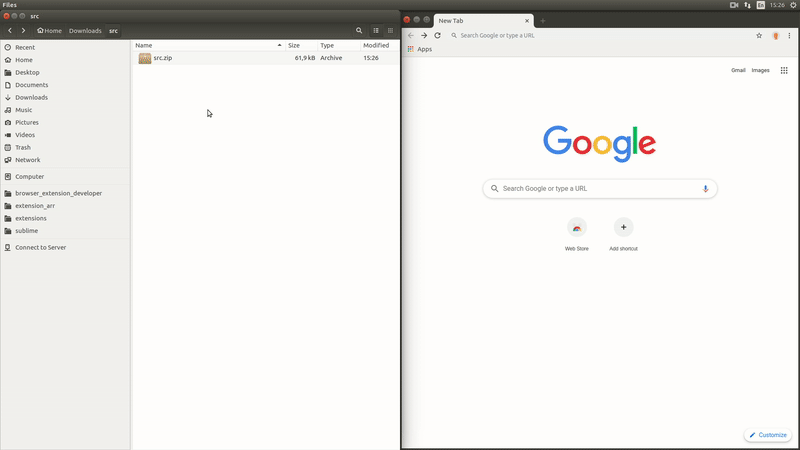
Step 1 - download a zip file with the extension
If you already have downloaded a file with the plugin - skip this step.
If you don't have a file, but have a link to a github repository - follow the link, then click the big green "Clone or download" button, then click Download ZIP.
Step 2 - extract the contents of the zip file
Right click on the downloaded zip file, then click "Extract Here".
Step 3 - open the extension page in google chrome
There are several ways todo that.
Option 1: type chrome://extensions in the url bar and press enter.
Option 2: click on the tree dots in the top right of the browser, then click "More tools" then click "Extensions".
Step 4 - activate developer mode
Turn on the switch on the top right of the page that says "Developer mode";
Step 5 - load unpacked extension
Click on the button on the top left of the page that says "Load unpacked".
Then select a folder that contains the manifest.json file.

